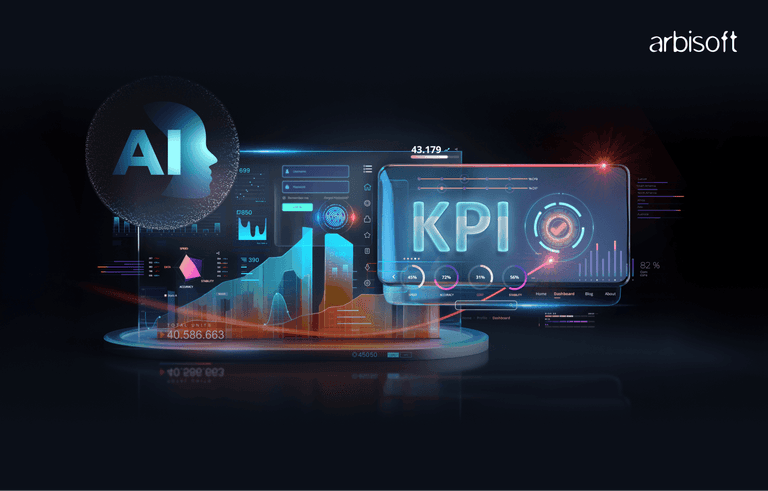We put excellence, value and quality above all - and it shows




A Technology Partnership That Goes Beyond Code

“Arbisoft has been my most trusted technology partner for now over 15 years. Arbisoft has very unique methods of recruiting and training, and the results demonstrate that. They have great teams, great positive attitudes and great communication.”
Why I Ditched Electron for Qt (And You Probably Should Too)
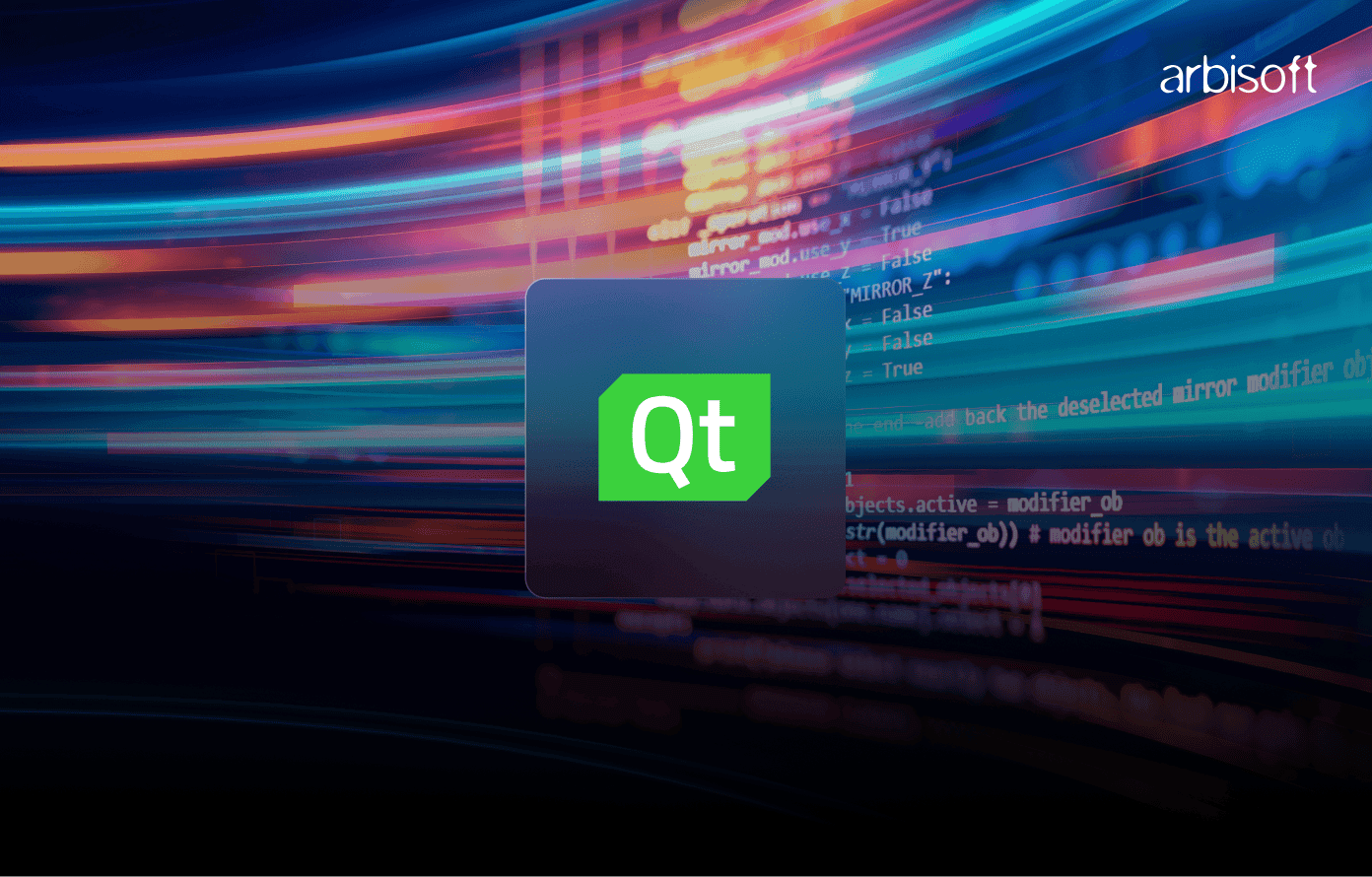
Desktop Apps Don't Suck Anymore - Here's What Changed
Okay, confession time. Three years ago, I was one of those developers who rolled their eyes whenever someone mentioned desktop applications. "Everything's moving to the web," I'd say smugly while building yet another React app that took 30 seconds to load.
Then I had to build an internal tool for our data science team. These folks were processing massive datasets - stuff that would make your browser weep. I tried Electron first because, hey, web technologies are what I knew. The result? An app that ate 2GB of RAM just sitting there doing nothing.
That's when my colleague Sarah (bless her patience) introduced me to Qt. "Trust me," she said, "it's not as scary as you think." She was right. Within two weeks, I had rebuilt the tool in Python using PyQt6. Same functionality, 200MB of RAM usage. The data scientists actually thanked me. When was the last time someone thanked you for desktop software?
What's the Big Deal with Qt Anyway?
Look, I get it. Another framework to learn, right? But Qt is different - it's been around since before most of us were writing code professionally. VLC Media Player? That's Qt. Ever use KDE on Linux? Qt. Heck, even Tesla's car interfaces run on Qt.
Here's the thing that blew my mind: I wrote one codebase and deployed it on my MacBook, my colleague's Windows machine, and our Linux server. Same app, native performance everywhere. No "works on my machine" nonsense.
The first time I saw our data visualization app running on Windows looking like an actual Windows app (not some weird web thing pretending to be native), I finally got it. Qt doesn't just cross platforms - it actually respects each platform's design language. Your app won't stick out like a sore thumb on any OS.
And the performance? Night and day difference from Electron. I'm talking startup times under a second instead of that awkward 10-second loading screen we've all gotten used to with desktop web apps.
Why We Python and Java Folks Are Jumping Ship to Qt
If You're a Python Developer (Like Me)
Remember Tkinter? Yeah, we don't talk about Tkinter anymore. I spent way too many hours trying to make Tkinter look decent and gave up when I realized I was essentially fighting the framework instead of building features.
With Qt (specifically PySide6 - more on the PyQt vs PySide drama later), I'm still writing Python. Same dictionaries, same list comprehensions, same everything I already know. The difference is my interfaces don't look like they're from 1995.
Last month, I built a log analyzer for our DevOps team. They needed to process files with millions of lines in real-time. In Tkinter, the interface would freeze the moment you loaded anything substantial. With Qt, I'm smoothly scrolling through gigabyte-sized log files while running search operations in the background. The secret sauce? Qt's threading system actually works the way you'd expect it to.
Plus, all my favorite Python libraries - pandas, requests, matplotlib - they all play nicely with Qt. No weird compatibility issues or hacky workarounds.
If You're Coming from Java Land
Swing was... well, let's be honest, Swing was painful. JavaFX looked promising until Oracle basically abandoned it. If you've been doing Java desktop development, you've probably felt like a second-class citizen compared to web developers.
Qt changes that completely. The architecture feels familiar - lots of interfaces, clean separation of concerns, event-driven patterns you already know. But here's the kicker: your apps actually start fast and don't eat memory like they're mining cryptocurrency.
I helped a former colleague port a Java desktop app to Qt (using C++ bindings in this case). The original Java version took 45 seconds to start and used 800MB of RAM. The Qt version? 3 seconds, 150MB. Same functionality, completely different user experience.
The MVC patterns you're used to from Spring or other Java frameworks translate directly to Qt's model-view setup. It's like someone took all the good ideas from Java desktop development and made them actually work properly.
Where Qt Actually Kicks Ass in the Real World
Creative Software That Doesn't Make Artists Cry
Ever wonder why professional video editors still use desktop apps instead of browser-based tools? Try scrubbing through 4K video in your browser - I'll wait. Qt-based applications like DaVinci Resolve handle real-time video processing that would make Chrome beg for mercy.
I had a buddy who was building a podcast editing tool. He started with a web app because "everything's going to the cloud." Six months later, he was rewriting it in Qt because musicians kept complaining about audio latency. You can't fake real-time audio processing - either your framework can handle microsecond timing or it can't. Qt can, browsers can't.
Science and Engineering Tools That Actually Work
Here's a fun story: our research team was trying to visualize climate data - we're talking about plotting 50 million data points at once. The web-based solution they tried first literally crashed Chrome. Not just slow, completely crashed.
Same dataset in Qt? Smooth zooming, panning, and interactive selection. The difference is that Qt can tap directly into your graphics card through OpenGL. Web browsers have to jump through a million security hoops to do anything graphics-intensive.
I've seen engineering simulation software where engineers spend 8 hours a day manipulating complex 3D models. These aren't casual users who'll tolerate a sluggish interface - their productivity depends on responsive interactions. Qt delivers that responsiveness consistently.
Business Apps That Don't Suck
Remember those internal enterprise tools that make everyone groan? Most of them are web-based and feel like they were designed by someone who hates users. Qt lets you build business applications that people actually want to use.
I consulted for a trading firm where traders had 6-monitor setups displaying real-time market data. We're talking thousands of price updates per second across dozens of charts. Try doing that in a browser - your CPU will catch fire. Their Qt-based trading platform handled it without breaking a sweat.
The crazy part? These mission-critical financial applications have uptimes measured in years. When millions of dollars are on the line, you need software that doesn't randomly crash during market hours. Qt's stability track record is why it's used in industries where failure isn't an option.
Developer Tools That Don't Discriminate Against Your OS
You know what's annoying? When a developer tool only works properly on macOS, or has weird quirks on Windows. Qt eliminates that nonsense entirely.
I built a database inspection tool that our team uses across Mac, Windows, and Linux machines. Same codebase, same features, same keyboard shortcuts. No "sorry Windows users, this feature doesn't work on your OS" apologetic readme files.
The best part is Qt handles all the OS-specific stuff automatically. File dialogs look native on each platform, system notifications work as expected, and keyboard shortcuts follow platform conventions. You write the logic once, Qt makes it feel native everywhere.
Learning Qt When You Already Know Python
What Won't Make Your Brain Hurt
Good news: if you understand Python classes, you're already halfway there. Qt uses the same object-oriented concepts you already know. No weird new paradigms to wrap your head around.
The signal-slot system is basically event handling done right. Instead of messy callback functions scattered everywhere, you connect signals (like "button was clicked") to slots (methods that handle the click). It's cleaner than anything I've used in web development.
Here's something cool: Qt's documentation actually includes Python examples now, not just C++. When I started with PyQt years ago, I had to mentally translate C++ examples. Now? Copy, paste, run. Well, almost.
The New Stuff That'll Actually Help You
Signals and Slots - This was a game-changer for me. Instead of cramming event handlers everywhere, you define clean connections between UI events and your methods. When I click a button, it emits a clicked signal. I connect that to my handle_click method. Done. No more digging through layers of callback hell.
Model-View Architecture - If you've done any web development, this will click instantly. Your data lives in model classes, your interface displays it through views. When data changes, all connected views update automatically. I built a file manager where the same data powered a tree view, a list view, and a details panel simultaneously.
Layout Management - Forget calculating pixel positions like some kind of masochist. You tell Qt, "put this button next to that label, make this text area fill the remaining space," and Qt figures out the math. Resize the window? Everything adapts automatically.
How Long This Actually Takes (Real Talk)
Week 1: "Why Won't This Button Do Anything?" You'll spend most of your time figuring out why your button clicks aren't working. Spoiler alert: you forgot to connect the signal to the slot. We've all been there.
Week 2-3: "Oh, This Actually Works!" Suddenly, everything clicks (pun intended). You're building interfaces that actually respond to user input. Your first successful Qt app will probably be a calculator or to-do list. That's totally fine.
Week 4-6: "I Can Build Real Stuff Now." This is where you start connecting your interfaces to actual data. File browsers, database viewers, API clients - suddenly you're building tools that solve real problems.
Month 3-4: "Why Did I Ever Use Anything Else?" By now you're building custom widgets, handling complex layouts, maybe even diving into Qt's graphics capabilities. You'll probably rewrite some old Tkinter projects just for fun.
Honestly, most Python developers I know were productive within a month, but it takes about 3 months to feel genuinely comfortable with Qt's more advanced features.
Making the Jump from Java to Qt
What You Already Know That Helps
If you've suffered through Swing development, Qt will feel like a breath of fresh air. All the concepts are there - widgets, layouts, event handling - but they actually work the way you'd expect them to.
Your design patterns knowledge translates directly. Observer pattern? That's basically Qt's signal-slot system. Model-View-Controller? Qt's got model-view baked in. All those enterprise patterns you've been using? They work even better in Qt.
Threading in Qt is like Java threading, but without the headaches. Remember trying to update Swing components from background threads? Qt's queued connections handle that automatically. No more SwingUtilities.invokeLater() nonsense.
The Differences That'll Blow Your Mind
Speed - Remember waiting 30 seconds for NetBeans to start? Qt apps launch in under 2 seconds. No JVM startup penalty, no class loading delays. Just native performance from the moment you double-click.
Memory Usage - That Java desktop app that somehow uses 1.2GB of RAM? The equivalent Qt version will probably use 200MB. I'm not exaggerating - the difference is that dramatic.
System Integration - Qt apps can do system-level stuff that makes Java security managers break out in a cold sweat. System tray icons, file associations, native dialogs - all the things that make desktop apps feel like they belong on the desktop.
Your Learning Roadmap (From Someone Who's Been There)
Month 1: "This Isn't So Different" Start with C++ Qt to understand the core concepts, but don't stress about C++ mastery. Focus on understanding Qt's architecture - how signals and slots work, how layouts function, and basic widget usage.
Month 2: "I Can Build Real Interfaces" This is when you'll probably fall in love with Qt Designer - the visual interface builder. You can drag and drop widgets to create complex interfaces in minutes, not hours.
Month 3: "Now We're Cooking" Database connections, network requests, file I/O - all the backend integration stuff you're used to from Java server development works beautifully with Qt interfaces.
Month 4: "Why Didn't I Learn This Sooner?" Platform-specific features, deployment pipelines, maybe even some custom C++ extensions if you're feeling adventurous.
Most Java developers I work with are building useful Qt applications within 6-8 weeks. The learning curve is gentler than you'd expect because so many concepts transfer directly.
Setting Up Your Development Environment (Without the Headaches)
Can You Stick with Your Current Editor?
Short answer: yes. I use VS Code for 90% of my Qt development, and it works great. The Python integration is solid, debugging works fine, and you don't need to learn a new IDE while also learning a new framework.
That said, Qt Creator (the official IDE) has some genuinely useful features. The visual designer is brilliant for complex layouts, and the integrated debugging has saved me hours when tracking down signal-slot connection issues. But you don't need it to be productive.
My recommendation? Start with your current editor, then try Qt Creator when you're building your second or third Qt project. By then, you'll appreciate what it offers without being overwhelmed by yet another tool.
What You Actually Need to Install
Qt Itself - Get this from qt.io. The installer is actually decent and lets you pick what you want instead of dumping everything on your system. Choose Qt 6.5+ for the latest Python support.
Python Bindings - Here's where it gets fun. You've got two choices: PySide6 (official, free for everything) or PyQt6 (more features, but you pay if you're building commercial stuff). I use PySide6 because I'm cheap and it does everything I need.
Qt Creator - Optional but recommended once you get comfortable. The interface designer alone is worth the download. Plus it's free, so why not?
Platform Stuff - If you're planning to distribute your apps, you'll need platform-specific tools eventually. But for learning? Don't worry about it yet. Focus on getting your first app running.
Three Ways to Set This Up (Pick Your Poison)
The "I Don't Want to Learn New Tools" Approach: Install Qt and PySide6, keep using VS Code or whatever you're comfortable with. You'll write more code by hand, but if you're already productive in your current setup, this works fine.
The "All In" Approach: Go full Qt Creator from day one. You'll get all the bells and whistles immediately, but expect a learning curve on top of learning Qt itself.
The "Best of Both Worlds" Approach: (My Favorite) Use Qt Creator's visual designer for complex layouts, but write your actual logic in your preferred editor. This is what I do - design in Qt Creator, code in VS Code. Works brilliantly.
VS Code Extensions That Actually Matter
Python Extension - Obviously. You need this for basic Python support. If you don't have it already, what are you even doing?
Qt for Python - This one's genuinely useful. It adds support for .ui files (Qt Designer output) and some other Qt-specific goodies.
C++ Extension - Only if you think you might dive into C++ Qt development later. For pure Python Qt work, skip it unless you're curious about how Qt works under the hood.
CMake Tools - Only needed if you're building complex projects or planning to distribute cross-platform. For learning Qt, you can ignore this completely.
Actually Installing This Stuff
Getting Qt Installed
Go to qt.io/download and grab the installer. Yes, you need to create an account, but it's free for open source work. The installer is pretty reasonable - it shows you what you're getting and doesn't install random junk.
Pick Qt 6.5 or newer. The older versions work fine, but the Python bindings are much better in recent versions. Include Qt Creator even if you're not sure you'll use it - it's free and occasionally useful.
The installer will ask about components for different platforms. Unless you know you need Android or iOS support, just stick with desktop development.
Python Bindings (The Easy Part)
Open your terminal and run:
pip install PySide6That's it. Seriously. If you want PyQt6 instead:
pip install PyQt6Test it with this tiny program:
import sys
from PySide6.QtWidgets import QApplication, QLabel
app = QApplication(sys.argv)
label = QLabel("Hello Qt!")
label.show()
app.exec()
If a window pops up saying "Hello Qt!", you're golden.
Making Everything Work Together
If you're using Qt Creator, it'll find your Python installation automatically most of the time. If it doesn't, point it to your Python interpreter in the settings.
For VS Code, make sure your Python extension can see the PySide6 modules. If autocomplete isn't working, check that your Python interpreter is set correctly.
Pro tip: Create a consistent project structure from day one. I use something like:
my-qt-project/
├── src/ # Python source files
├── ui/ # Qt Designer files (.ui)
├── resources/ # Images, icons, etc.
└── dist/ # Built applications
Where to Go When You're Completely Stuck
Documentation That Doesn't Suck
Qt Documentation (doc.qt.io) is surprisingly good. Unlike some framework docs that are just API references, Qt's documentation includes practical examples and explanations of why things work the way they do.
PySide6 Documentation has improved dramatically in recent years. The tutorials section is particularly good for understanding core concepts.
Qt Creator Manual - Even if you're not using Qt Creator as your main editor, read through this. It explains Qt concepts really well and helps you understand what's happening under the hood.
Books That Are Actually Worth Reading
"Rapid GUI Programming with Python and Qt" by Mark Summerfield - This book is old (covers Qt4/PyQt4), but the concepts haven't changed. Still the best introduction to Qt thinking I've found.
"Advanced Qt Programming" by Mark Summerfield - Once you're comfortable with basics, this book goes deep into performance and advanced techniques. Saved my bacon on several complex projects.
Communities That Actually Help
Qt Forum (forum.qt.io) - This is where the Qt core developers hang out. Ask a question here and you might get an answer from someone who literally wrote the feature you're asking about.
Stack Overflow - The Qt tags are pretty active. Search before asking though - most common questions have been answered multiple times with working code examples.
Reddit r/QtFramework - More casual than the forum, good for "show and tell" posts and general discussion. People share cool projects and tips here.
Projects That'll Teach You More Than Tutorials
Build a Calculator First - I know, I know, everyone builds calculators. But it's perfect for learning signals and slots without getting distracted by complex logic.
File Browser - This one teaches you about Qt's file system integration and model-view programming. Plus, you'll build something actually useful.
Data Plotter - Perfect for understanding Qt's graphics capabilities. Try plotting CSV files or live sensor data. You'll quickly see why Qt destroys web-based solutions for data visualization.
Simple Media Player - Controls for play/pause/stop, volume sliders, and playlist management. Great intro to Qt's multimedia features, and you'll build something you might actually use.
When You're Ready to Get Fancy
Making Your Apps Actually Fast
Threading Done Right - Qt's threading is like Python threading, but it actually works properly. QThread and QtConcurrent let you do heavy work in the background while keeping your UI responsive. I've built apps that process gigabytes of data without the interface ever freezing.
Memory Management That Makes Sense - Qt's parent-child object system is brilliant. Create a widget, make it a child of another widget, and Qt automatically cleans up memory when the parent is destroyed. No more hunting memory leaks.
Graphics Performance - If you're doing custom drawing or complex visualizations, Qt's graphics system has multiple performance levels. Start simple, optimize when needed. The flexibility is incredible.
Building Your Own Widgets
Custom Components - Once you understand Qt basics, you'll want to build custom widgets. Maybe a specialized input control or a custom chart type. Qt makes this straightforward, and your custom widgets integrate perfectly with the rest of the framework.
Advanced Event Handling - Custom widgets can handle mouse events, keyboard input, drag-and-drop - whatever you need. The event system is clean and predictable.
Qt Designer Integration - Build your custom widget properly, and it'll show up in Qt Designer just like the built-in widgets. This is incredibly satisfying when you get it working.
Getting Your Apps Out There
Deployment Reality Check - Each platform has its own quirks for distributing apps. Windows wants installers, macOS has app bundles and code signing drama, Linux has... well, Linux has many opinions about everything. Qt provides tools for all of this, but expect a learning curve.
Build Automation - Once you're building real applications, you'll want automated builds. PyInstaller works great for Python Qt apps, and Qt's own deployment tools are solid for C++ projects.
Distribution Channels - App stores, direct downloads, corporate deployment - Qt apps work everywhere. Just remember that each channel has its own requirements and certification processes.
Why Desktop Development Has a Future (Despite What Everyone Says)
Look, I've been hearing "desktop is dead" for over a decade now. Yet here we are, still using desktop applications daily. Slack, Discord, VS Code, Spotify - they're all basically desktop apps (even if some are fancy web wrappers).
The difference is that modern desktop apps need to be actually good. Users won't tolerate slow, ugly, or unreliable software anymore. Qt helps you build applications that meet modern expectations while delivering performance that web technologies simply can't match.
Remote work has actually increased demand for sophisticated desktop tools. People want applications that integrate with their OS, work offline, and don't drain their laptop battery running a hidden Chrome instance.
Stop Overthinking and Start Building
Here's my advice after years of building Qt applications: stop reading guides (including this one) and start building stuff. Pick a simple project - maybe a todo app or a file organizer - and just start coding.
You'll get stuck. That's normal. The Qt documentation is actually pretty good, and the community is helpful when you ask specific questions. Don't try to build the perfect architecture from day one. Build something that works, then make it better.
The biggest mistake I see developers make is trying to learn every Qt feature before building their first application. You don't need custom widgets, advanced threading, or deployment pipelines to build useful software. Start simple, add complexity as you need it.
Qt gives Python and Java developers superpowers for desktop development. You can build applications that feel native, perform well, and solve real problems. The web will always have its place, but desktop applications offer unique capabilities that users genuinely value.
Your users will thank you for building something that starts quickly, uses reasonable amounts of memory, and doesn't require an internet connection to function properly. In a world of bloated web applications, Qt lets you be the developer who actually cares about user experience.
The desktop isn't dying - it's just waiting for developers who remember that software should serve users, not the other way around.
I wrote this based on my real experience transitioning from web to desktop development with Qt. Your mileage may vary, but the core concepts and frustrations are universal. The Qt community is friendly - don't be afraid to ask questions when you get stuck.