We put excellence, value and quality above all - and it shows




A Technology Partnership That Goes Beyond Code

“Arbisoft has been my most trusted technology partner for now over 15 years. Arbisoft has very unique methods of recruiting and training, and the results demonstrate that. They have great teams, great positive attitudes and great communication.”
Making Mobile Apps Accessible: Why It Matters and How to Begin
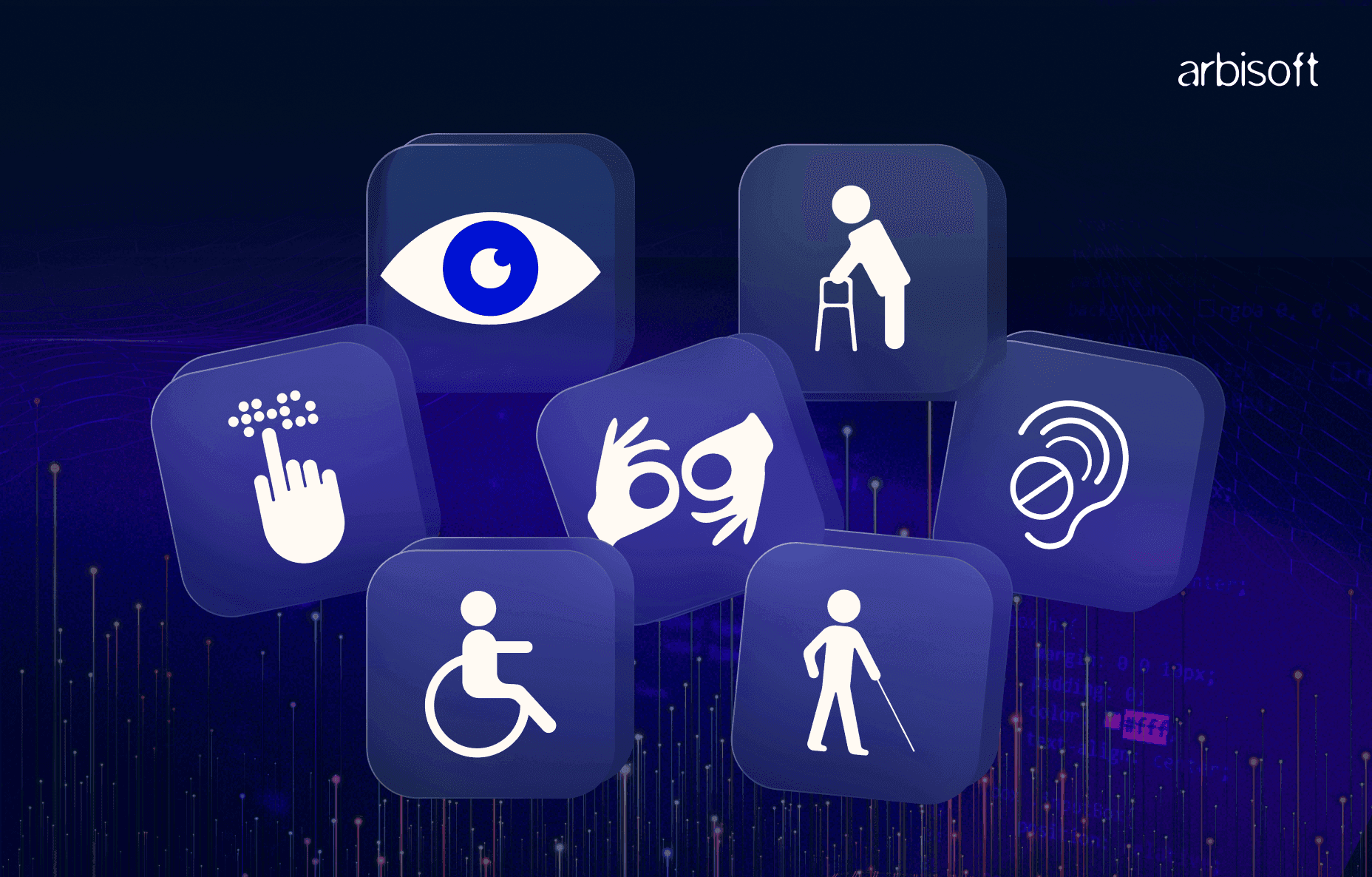
Have you ever found it hard to use your phone in bright sunlight or tried tapping a button while holding groceries in one hand? These moments show how important good mobile design is. Now imagine if these challenges weren’t just once in a while, but happened every day because of a visual, hearing, movement, or learning disability.
That’s where mobile accessibility becomes essential.
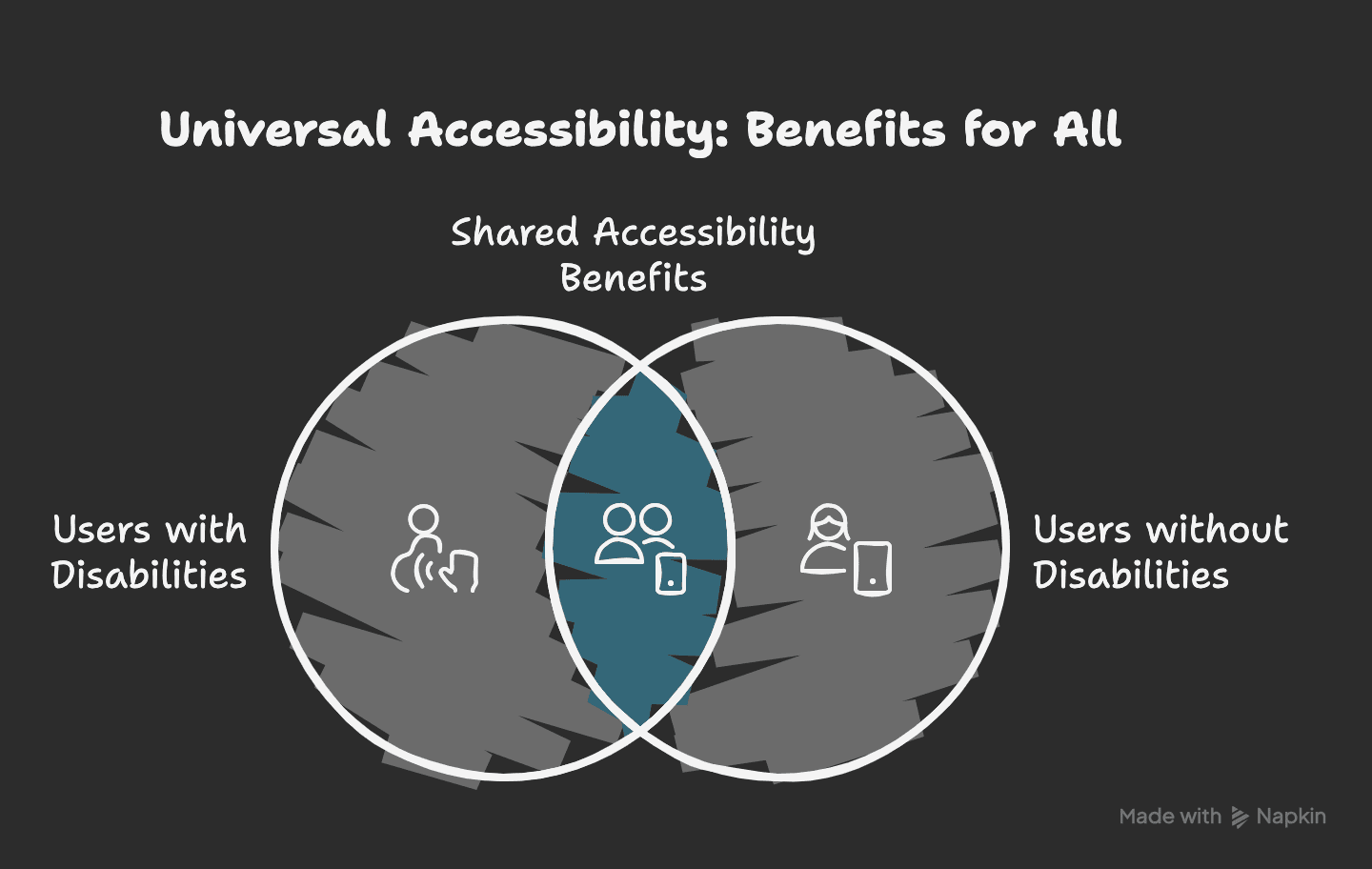
What Is Mobile Accessibility?
Mobile accessibility means designing apps that everyone can use, including people with:
- Visual impairments like low vision or blindness
- Hearing loss or deafness
- Motor impairments that affect movement and control
- Cognitive or learning disabilities like dyslexia or ADHD
Accessibility features don’t only help people with permanent disabilities. Tools like screen readers, voice controls, and adjustable text sizes also help in everyday situations, like when you’re multitasking, tired, or in a noisy place.
Why Accessibility Matters More Than Ever
Here’s why mobile developers and designers should make accessibility a priority:
1. Inclusive Access
Everyone should be able to use digital tools. Accessible apps make sure no one is left out.
2. Legal Compliance
Accessibility isn’t just good practice—it’s often required by law. Countries like the US (ADA), the UK (Equality Act), and the EU have accessibility laws. Ignoring them can lead to legal action or fines.
3. Better User Experience
Accessible apps are usually easier to use. Clean layouts and clear navigation help everyone, not just people with disabilities.
4. Reach a Larger Audience
When your app is inclusive, more people can use it. This could include millions of users who might otherwise be left out.

Common Accessibility Pitfalls in Mobile Apps
Many apps create problems for users without meaning to. Common issues include:
- Text that’s too small or hard to read
- Low contrast between text and background
- Buttons that are too small, close together, or not labeled
- Images without descriptions or alt text
- Videos or audio without captions or transcripts
These issues can make your app unusable for some people.

How to Start Making Your App Accessible
You don’t need to be an expert to begin. Here are some simple steps to make your app more inclusive:
1. Use Descriptive Labels
Add clear labels to buttons, icons, and images. This helps screen readers describe them to users.
- For iOS, use accessibilityLabel
- For Android, use contentDescription
Avoid vague phrases like “Click here.” Use specific labels like “Submit Form” or “Add to Wishlist.” If there’s a heart icon, label it “Add to Favorites” so the purpose is clear.
2. Ensure Good Color Contrast
Text should be easy to read against the background, especially for users with low vision or color blindness.
Follow WCAG 2.1 guidelines:
- Minimum contrast of 4.5:1 for normal text
- 3:1 for large text (18pt or 14pt bold)
For example, light gray (#999999) on white (#FFFFFF) has a contrast ratio of only 2.6:1, which doesn’t meet the standard. A darker gray, like #333333 works much better.
3. Test with Screen Readers
Use VoiceOver on iOS or TalkBack on Android to check how a visually impaired user navigates your app.
While testing:
- Listen to how each item is read aloud
- Make sure every button or link is accessible
- Check if the screen reader moves through elements in the right order
This kind of testing shows you problems that code reviews might miss.
4. Add Captions and Transcripts
If your app has videos or audio, make sure users with hearing impairments can still access the content.
- Add closed captions to videos
- Provide transcripts for audio content
For example, popular podcasts like The Daily offer full transcripts to reach more listeners.
5. Design for Easy Touch Navigation
Touch targets should be large enough and not too close together to avoid accidental taps.
- Buttons should be at least 48x48 dp
- Add enough space around clickable items
This helps users with motor challenges and makes navigation easier for everyone.
6. Support User Preferences and Customization
Let users adjust text size, switch themes, or rotate the screen.
- Follow system-wide font and contrast settings
- Allow both portrait and landscape views
- Keep customization options easy to find throughout the app
These settings let users shape the app to fit their needs and make the experience smoother.

Conclusion
Making your app accessible isn’t just about following rules; it’s about creating something that works for everyone. Every design choice that removes a barrier makes your app easier to use, more inclusive, and more successful.
Whether you’re a developer, designer, or content writer, you can help improve accessibility.
Take Your First Step Today
Start small. Check your app’s text size, contrast, and button spacing. A few small changes can make a big impact.
Need expert help with accessibility testing?
Contact Us. We’d love to help you build apps that everyone can enjoy.
























